Joining ANARE Club ‘Google Meet’ Meetings
(You need to be logged in to view this information)
Your ANARE Club Login is Required
Please Login to proceed
If you are already a Member but you are unable to login, please Contact our webmaster.
If not, see our Become a Member page.
Google Meet does not require any special App to be installed on your computer or phone. It uses your Internet Browser (Edge, Safari, Chrome, Firefox, etc).
You do not need to have a Google Account (e.g. Gmail) to join Google meetings, but you may have some additional functionality if you have logged in with a Google Account.
- Tap the Meeting Link sent to you by email.
- Follow any on-screen prompts
- If prompted to allow “meet.google.com” to use your camera and microphone, click “Allow“.
- To test your Microphone, click Microphone
and speak. If the mic bar moves, your microphone works.
- To test your Speaker, click Speaker
Test speakers
. If you hear a test sound, your speaker works.
- To test your Camera, click Camera
. If you see your video in the preview tile, your camera works.
- We suggest that you remain muted when not speaking.
- You may then see a button “Join Now” or “Ask to Join“
- Wait until the Meeting Host admits you
- You will then see a screen similar to this:
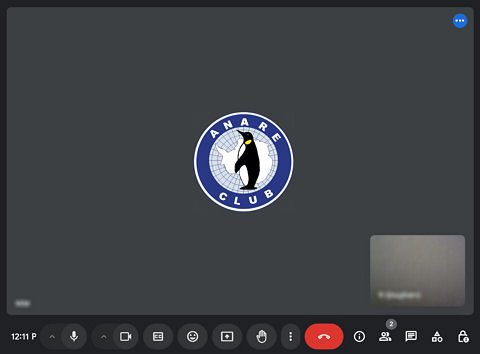
The significant controls are the buttons displayed at the bottom of the screen.
- Microphone
. Click this to Mute and Unmute. We suggest that you remain muted when not speaking.
- Camera
. Click this to switch your camera on or off. We suggest that you leave your camera on during the meeting.
- CC. Live Captions, optional.
- Reaction (Emojis), optional.
- Raise Hand
. Click this to inform the host that you wish to speak, or to ask a question.
- Red Exit Button – to leave the Meeting.
Troubleshooting:
Other features:
- There is a small Chat button towards the bottom-right corner, that allows you to type messages for all meeting attendees to see.
- There is a small People button towards the bottom-right corner, to show you who else is in the meeting.
Need More?
- See Google’s:
- Get started with Google Meet, with tips for Computer, Android, iPad and iPhone users; and
- Troubleshoot issues with Google Meet




