Joining ANARE Club Zoom Meetings
(You need to be logged in to view this information)
Your ANARE Club Login is Required
Please Login to proceed
If you are already a Member but you are unable to login, please Contact our webmaster.
If not, see our Become a Member page.
New to Zoom?
Use the Zoom Test Meeting to create your own private test Zoom call:
- Click here to open the Zoom’s Meeting Test page in a tab or window.
- Click Join to launch Zoom.
You will be redirected to launch the test meeting:- If you have the Zoom desktop client app installed on your computer, click Open Zoom Meetings to launch Zoom.
- If you don’t have the Zoom desktop client app installed on your computer, click Download Now to download, install, and then start Zoom.
- If you cannot download or run the Zoom desktop client app on your computer, click Join from Your Browser.
The test meeting will launch.
- Follow on-screen prompts to join the meeting and test your video, audio, and microphone. Once the test is over, you join the test meeting as a participant and can use it to familiarise yourself with the meeting participant controls available to you.
Note: If you’re having trouble seeing or hearing yourself or the ringtone, learn how to troubleshoot common audio and video issues.
Used Zoom Before?
Before joining a meeting, if you need to make any adjustments (camera, speakers, microphone), your settings can be found under your profile icon near the top right corner of the Zoom App window, E.g.
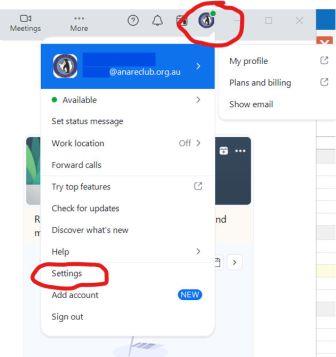
Joining an ANARE Club Zoom Meeting
Try to arrive early, leaving enough time to ensure that check that everything works. We try to start Zoom about 15 minutes early, to let everyone get connected. The simplest way to connect to a Zoom Meeting is to find a link in a meeting invitation email**. For example:
Topic: ANARE Club Zoom Meeting
Time: Feb 31, 2024 02:00 PM Canberra, Melbourne, Sydney
Join Zoom Meeting
https://us02web.zoom.us/z/87654321234?pwd=VZo7bLbkxKsXkYZbG12FiKw8xnb1Ab.9
Meeting ID: 876 5432 1234
Passcode: 654321
** If you cannot locate the ANARE Club meeting invitation, contact the Secretary or the Webmaster.
If you’ve used Zoom before, Zoom will launch when you click the meeting link.
During the Meeting, your settings can be accessed using the small ^ up arrows ^ next to the Audio and Video icons:
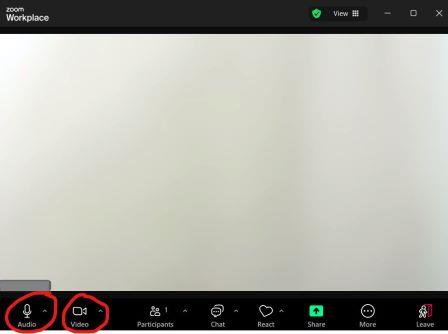
To Mute and Unmute yourself during the meeting, click on the Microphone icon.




